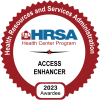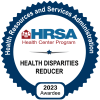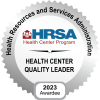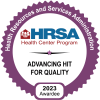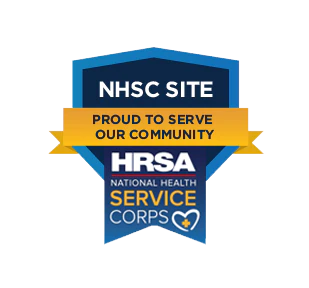Access care from the comfort of your home.
Virtual Visits are available for Medical and Behavioral Health appointments.
If you are experiencing significant symptoms, please go to your nearest Emergency Room or call 911.
What to Expect
What are Virtual Visits?
Virtual Visits are technology that allows your provider to see you even when you are not at the clinic. Video technology and the internet are used to provide a two-way video so you can see and hear each other.
Is there a benefit to using Virtual Visits?
Yes! You do not need travel to the clinic to see your provider. Your visit will be the same as it would be in the clinic, but you will be talking through a video device instead.
Do I need a computer?
No. You can use any device with a camera (smartphone, tablet, etc.) that connects to the internet via a data plan through your phone carrier or through a wi-fi connection.
Is it private?
Yes! The clinic has taken extra steps to make sure that the video technology they use to see you is secure.
What are the risks?
There are very few risks. If the internet connection is not strong, the audio and/or video connection may not work or may stop working during the visit. You may be asked to reschedule or to come into the clinic depending on your specific needs.
How can I participate?
Ask when scheduling your appointment if you can be seen via Virtual Visit. It may not be right for everyone, but your provider can help to decide.
Things to Remember about Your Virtual Visit:
- You can schedule your virtual visits the same way you schedule an appointment now, by calling us at 608-361-0311.
- As with your traditional, in person appointments, it is your responsibility to call us to cancel an appointment if you are unable to attend your virtual visit. Cancellations should be made at least 24 hours prior to the appointment time.
- On the day of your appointment, you will check in electronically through the MyChart app as you would for a traditional appointment verifying all your normal demographic and health information.
- You may begin the check-in process 30 minutes prior to your appointment time. Please begin the process no later than 15 minutes prior to your appointment to ensure you have plenty of time to update your information if needed.
- Once you have checked in, you will be forward to the virtual appointment space to wait to be connected with your provider.
- Your appointment will proceed as normal. If you have any questions, you may ask your provider at this time.
- Please complete any required forms at least 2 days prior to your appointment, or your appointment will need to be rescheduled for a later date.
- If you are prescribed medication(s), you will be able to pick it up directly at your pharmacy of your choice as the specialist will either phone in or electronically prescribe your medication(s).
- If you miss a virtual visit and need a prescription refill or you have questions about your medication, you must contact us directly. Please be sure to call at least 72 hours prior to running out of medication.
Ready to make your Virtual Appointment? Have questions or concerns? Please call 608-361-0311
How to Access Virtual Visits using Zoom
You may join via your MyChart Account, or if you do not have access to MyChart, your provider will send you a text link to the virtual visit (start at step 6).
- Log into your MyChart account – you can set up an account by following the instructions here or by calling 608-361-0311 for our staff to send you a link.

2. Find your visit, then click Begin Visit. You will not be able begin the visit until 30 minutes before.

3. Complete any questionnaires if any are listed. Once complete click eCheck-in.

4. Review your brief demographics. If needing to, Verify your email as well. Once complete click the box that says “This information is correct,” and then Submit.

5. Click Begin video visit. If you do not log into MyChart, you may receive a text from your provider with a link directly to the Zoom video visit.

6. You will be asked to begin the Zoom Meeting. If you have the Zoom app already installed, select Launch Meeting, otherwise, you may join from your browser.

7. You must allow Zoom to access your microphone and camera in order to complete a virtual visit.

If you see these prompts at any time during your visit, you will want to select “Allow” as well:

8. Choose whether to use WiFi or Cellular Data, or to call your phone directly.

9. You are ready for your Virtual Visit!